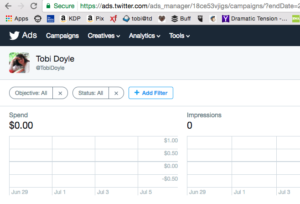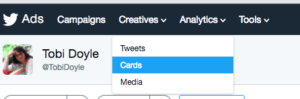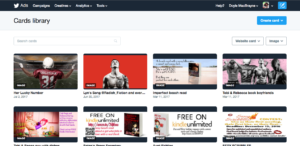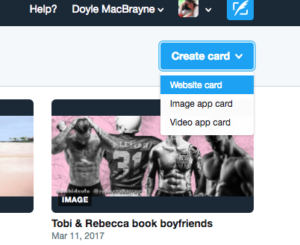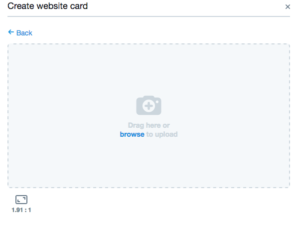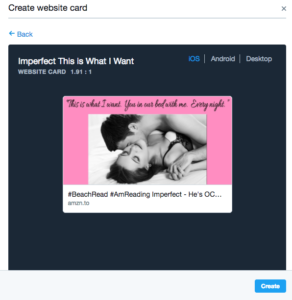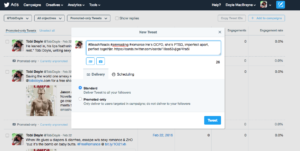Tobi’s Quick and Dirty Guide to: Free Twitter Cards
For those of us who still like pictures with their instructions.
Ingredients:
Twitter account
Media – either a photo or short video
Go to: ads.twitter.com and sign in
The page looks like this:
Click on CREATIVES (in the black ribbon) and then CARDS
When I click on cards, all of my pictures I’ve uploaded to Twitter appear, so my page looks like this: (Note – this is just the photos, my videos are on a different page)
Look in the upper right hand corner for the blue CREATE CARD button. We’ll create a website card to send folks to the Amazon page – but you can send them to any website.
This box will open up:
Pretty obvious, right? Select your image, put in your Headline (NOTE THIS IS NOT WHAT WILL BE IN YOUR TWEET), add your website URL, and give your card a name and then select create.
NOTE: I have issues uploading media, often times I get a message that it failed and it can take several attempts to upload the picture and a dozen for the video. It could be my internet, but I thought I’d pass that on in case you have the same issue. Just keep trying and eventually it’ll upload.
Click Browse – Select Picture – fill out the blanks – click create
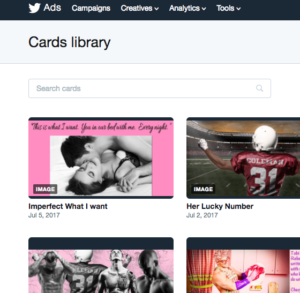
Now, on the cards library (which you are send to after you hit create, you’ve got your card set up and ready to go. Just roll your cursor over it and click tweet. The box for a New Tweet shows up. You can schedule your tweet, too.
When it appears in your twitter feed and the person clicks on the picture, they get sent to the website you added. That “share” link on Radish sends them to the Radish app and asks to open it, and then directly to your story. Or, you can send it to your universal book link, Amazon, whatever.
AND IT’S FREE!